Updated on 10/29/2015
Hey guys, so we are here with our completely new topic. This is a post for some YouTube geeks out there. You may be amazed on how some of the tech geeks make some outstanding videos of whatever they are doing on their computer screen. And the gameaholic make the videos of the games they play on their computer screen. So this post will reveal the secret of those gamers and tech geeks. Now you'll be able to create awesome videos that too for FREE.
The tech geeks and gamers use screen recording software in their device to record whatever they are doing on their computer screen. If you have to create a tutorial then you'll have to use these software to capture your activities on your monitor. These software capture your activities in your monitor and convert them to videos.
So here is a list of some free screen recording software to create beautiful, educational video tutorials.
If you are looking for a screen recording software, editing tools and a software to upload your YouTube account, then it is the best software. It has an inbuilt editing tools and you can upload your tutorials directly to your YouTube account. You can record the audio from your microphone and the system audio simultaneously with this software. It works on all OS from windows XP to Windows 8.
CamStudio is another open source free screen recording software. It is an awesome software to create screencasts and export them into AVI format. It has features like highlighting the cursor path, Recording your microphone audio and system audio simultaneously, recording the session. So it is a simple tool to create a screen casts. Though it doesnot have more export options and you need an external editing tools and can't upload your tutorials directly to YouTube. And for gamers it is completely useless as it struggles to keep up with your gaming screen when you're doing at 60 frames per second.
This is an awesome software recommended by most of the tech geeks out there because of its some awesome features. It also supports LIVE streaming to Twitch, Dailymotion, YouTube and more. It is an awesome software for hardcore gamers. It can capture your gaming activities at 60 frames per second and does not lag. And yes this is free and also available for macs.
This is yet another awesome software with editing tools inbuilt in it. It has no watermark or ads on the videos created with it. You can capture a clear screen screen casts and record audio from microphone and system audio simultaneously. You can edit your audio or video with common operations. Moreover you can export your video to popular formats like MP4, FLV, AVI, WMV etc.
SRecorder is another screen recording software to create awesome tutorials. It allows you to create high quality videos with or without sound. You can use custom video size to create your tutorials. It works with the following OS :
This one is one of the best free screen capturing sofware that lets you capture your screen and export them as AVI or WMV format. Though it doesnot have an editor or auto upload option, it records a crystal clear video and more over it does not lag your computer while recording. You can even animate the mouse for your recording. If you are searching for a best freeware this may be one of the best options.
This is an online based screen capturing tool. Just download the launcher and you'll get started in few minutes. Or you can go pro for just 15$ per year. In free version you can capture the video length of 15 minutes and can be exported to FLV and MP4 format.
Bandicam is an easy to use tool to create tutorials. It can record your activities on your computer screen and export them as MP4 or AVI format. You can also use click animation option to create click effects. You can actually draw while recording your videos. Though it has a watermark of Bandicam on the videos.
Hey guys, so we are here with our completely new topic. This is a post for some YouTube geeks out there. You may be amazed on how some of the tech geeks make some outstanding videos of whatever they are doing on their computer screen. And the gameaholic make the videos of the games they play on their computer screen. So this post will reveal the secret of those gamers and tech geeks. Now you'll be able to create awesome videos that too for FREE.
The tech geeks and gamers use screen recording software in their device to record whatever they are doing on their computer screen. If you have to create a tutorial then you'll have to use these software to capture your activities on your monitor. These software capture your activities in your monitor and convert them to videos.
So here is a list of some free screen recording software to create beautiful, educational video tutorials.
1. EZVID
If you are looking for a screen recording software, editing tools and a software to upload your YouTube account, then it is the best software. It has an inbuilt editing tools and you can upload your tutorials directly to your YouTube account. You can record the audio from your microphone and the system audio simultaneously with this software. It works on all OS from windows XP to Windows 8.
2. CamStudio
CamStudio is another open source free screen recording software. It is an awesome software to create screencasts and export them into AVI format. It has features like highlighting the cursor path, Recording your microphone audio and system audio simultaneously, recording the session. So it is a simple tool to create a screen casts. Though it doesnot have more export options and you need an external editing tools and can't upload your tutorials directly to YouTube. And for gamers it is completely useless as it struggles to keep up with your gaming screen when you're doing at 60 frames per second.
3. Open Broadcaster Software
This is an awesome software recommended by most of the tech geeks out there because of its some awesome features. It also supports LIVE streaming to Twitch, Dailymotion, YouTube and more. It is an awesome software for hardcore gamers. It can capture your gaming activities at 60 frames per second and does not lag. And yes this is free and also available for macs.
4. ActivePresenter : Free Edition
This is yet another awesome software with editing tools inbuilt in it. It has no watermark or ads on the videos created with it. You can capture a clear screen screen casts and record audio from microphone and system audio simultaneously. You can edit your audio or video with common operations. Moreover you can export your video to popular formats like MP4, FLV, AVI, WMV etc.
5. SRecorder
SRecorder is another screen recording software to create awesome tutorials. It allows you to create high quality videos with or without sound. You can use custom video size to create your tutorials. It works with the following OS :
- Microsoft Windows® XP (32-bit and 64-bit),
- Microsoft Windows® Vista (32-bit and 64-bit),
- Microsoft Windows® 7 (32-bit and 64-bit),
- Microsoft Windows® 8 (32-bit and 64-bit)
6. Byte Scout Screen Capturing:
This one is one of the best free screen capturing sofware that lets you capture your screen and export them as AVI or WMV format. Though it doesnot have an editor or auto upload option, it records a crystal clear video and more over it does not lag your computer while recording. You can even animate the mouse for your recording. If you are searching for a best freeware this may be one of the best options.
Others:
Screencast-O-Matic:
This is an online based screen capturing tool. Just download the launcher and you'll get started in few minutes. Or you can go pro for just 15$ per year. In free version you can capture the video length of 15 minutes and can be exported to FLV and MP4 format.
BandiCam:
Bandicam is an easy to use tool to create tutorials. It can record your activities on your computer screen and export them as MP4 or AVI format. You can also use click animation option to create click effects. You can actually draw while recording your videos. Though it has a watermark of Bandicam on the videos.
So guys enjoy this freewares. You can use these to create tutorials, How to guides, school presentations and other videos as well. Check out our YouTube Channel for more infos and tutorials: Dear Dipen
So YouTubers and hardcore gamers out there use these and point out the pros and cons and comment below. If I missed something important please let me know.






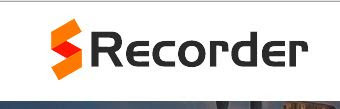


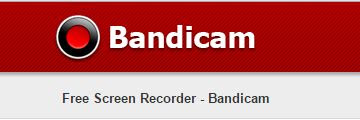
0 comments:
Post a Comment
Please leave your valuable feedback here. Don't spam, stay safe...