Youtube is the largest videos portal on internet. At the same time VLC media player is the most widely used open source media player with many functionalities in it. It really is an awesome software for playing videos. The most awesome feature is that you can play videos from youtube with it. And yes it is true that you can play videos from youtube with VLC media player. What you have to do is perform the simple steps as stated below.
Step 4: Now paste the URL copied in Step 1 in the box under the statement Please enter a network URL: . And click on Play.
Now wait a bit until the video is loaded and enjoy the youtube video on VLC.
Having trouble? Write us in comment...
Lets Get Started:
Step 1: First open Youtube and Find Your Youtube video which is to be played. Copy the URL of the video.
Step 2: Now open VLC Media Player. If you don't have it downloaded, Download it from VideoLan.
Step 3: Now Click media from menu bar of top left corner. And choose Open Network Stream. You can also use Keyboard shortcut. From your keyboard type ctrl+N .
Now wait a bit until the video is loaded and enjoy the youtube video on VLC.
Having trouble? Write us in comment...






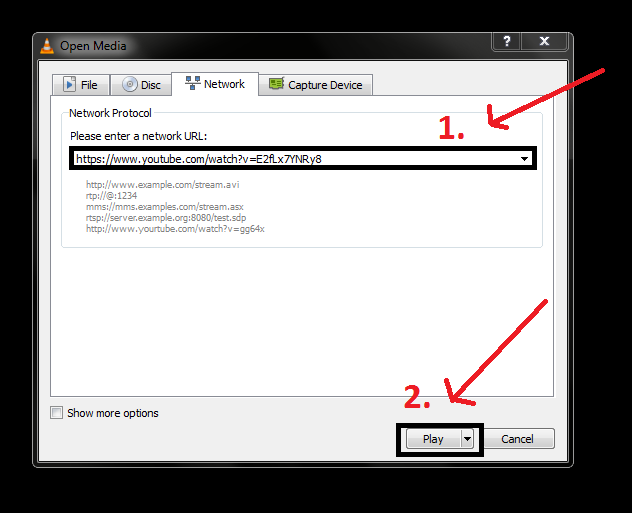
0 comments:
Post a Comment
Please leave your valuable feedback here. Don't spam, stay safe...