Social media is one of the major source of traffic to your blogger blog. I personally got a huge traffic to my blog through social media. The most important thing is to let people know that you have updated your blog. You may not be able to notify more people. So what you have to do is let your viewers share or like them in social networks which will ultimately let your blog to get high traffic. So you really want to add a Share Buttons To Your Blogger Blog’s Sidebar. And its not that difficult to add it to your blog. With these simple trick you may just not make your blog look a bit more professional but you may increase your traffic as well.
4. Copy the following code and paste it in the box. There's no need of any title for this gadget. And save it.
Let's Get Started:
1. Log in to your Blogger Dashboard.
2. Click on Layout and Click on Add Gadget.
3. Select Html/Javascript.
<!--SideBar Floating Share Buttons Code Start-->
<style>
#pageshare {position:fixed; bottom:15%; right:10px; float:left; border: 1px solid black; border-radius:5px;-moz-border-radius:5px;-webkit-border-radius:5px;background-color:#fafafa;padding:0 0 2px
0;z-index:10;}
#pageshare .sbutton {float:left;clear:both;margin:5px 5px 0 5px;}
.fb_share_count_top {width:48px !important;}
.fb_share_count_top, .fb_share_count_inner {-moz-border-radius:3px;-webkit-border-radius:3px;}
.FBConnectButton_Small, .FBConnectButton_RTL_Small {width:49px !important; -moz-border-radius:3px;-webkit-border-radius:3px;}
.FBConnectButton_Small .FBConnectButton_Text {padding:2px 2px 3px !important;-moz-border-radius:3px;-webkit-border-radius:3px;font-size:8px;}
</style>
<div id='pageshare' title="Get This For Your Blog">
<div class='sbutton' id='gb'><script src="http://connect.facebook.net/en_US/all.js#xfbml=1"></script><fb:like layout="box_count" show_faces="false" font=""></fb:like></div>
<div class='sbutton' id='rt'><a href="http://twitter.com/share" class="twitter-share-button" data-count="vertical" >Tweet</a><script src='http://platform.twitter.com/widgets.js' type="text/javascript"></script></div>
<div class='sbutton' id='gplusone'><script type="text/javascript" src="https://apis.google.com/js/plusone.js"></script><g:plusone size="tall"></g:plusone></div>
<div class='sbutton' id='su'><script src="http://www.stumbleupon.com/hostedbadge.php?s=5"></script></div>
<div class='sbutton' id='digg' style='margin-left:3px;width:48px'><script src='http://widgets.digg.com/buttons.js' type='text/javascript'></script><a class="DiggThisButton DiggMedium"></a></div>
<div class='sbutton' id='fb'><a name="fb_share" type="box_count" href="http://www.facebook.com/sharer.php">Share</a><script src="http://static.ak.fbcdn.net/connect.php/js/FB.Share" type="text/javascript"></script></div><br/><div style="clear: both;font-size: 7px;text-align:center;"><a href="http://e-trickszone.blogspot.com/2014/04/Add-Floating-Share-Buttons-To-Your-Blogger-Blog-Sidebar.html" target="blank"><font color="black">Get this<font></font></font></a></div></div>
You are done. Please leave a feedback.




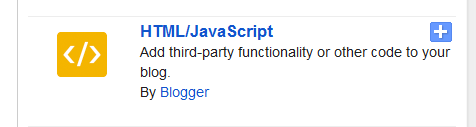
it worked on my blog. http://stuylereviews.blogspot.co.ke/ You are the best
ReplyDeleteIt is great to see it helped. Thank you for the comment!
Delete